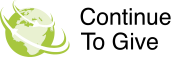
Finding Your Dashboard, Profile, and Admin
Posted By: on September 4, 2014
How to Navigate through Your Account
Navigating through Continue to Give is fun and easy. This is a step by step guide to help you learn where everything is at!
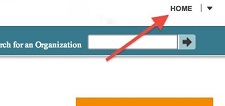
Your Home Button
Finding Your Dashboard
- Log In
- Click on the "Home" button on the top right side of your screen.
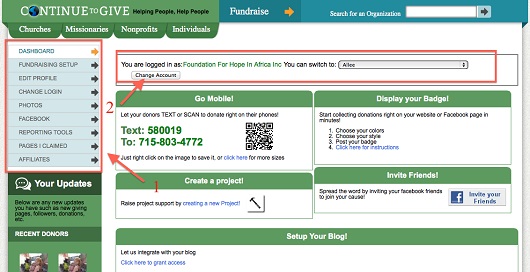
This is your dashboard
In your dashboard:
- This is your dashboard tabs. These tabs are used to navigate between settings.
- This is where you can switch between your Admin profile and your claimed organization pages
For example: You have two profile, your personal manager profile and the organization you manage. Both profile have their own dashboard, profile page, projects, settings, etc.
Another way you can switch between your admin page and your organizations page is by clicking the down arrow next to the home button in the upper right corner of your screen.
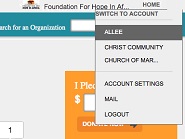
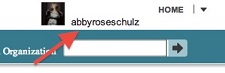
Finding your Profile Pages
- Log In
- Click on the your profile name on the top right side of your screen.
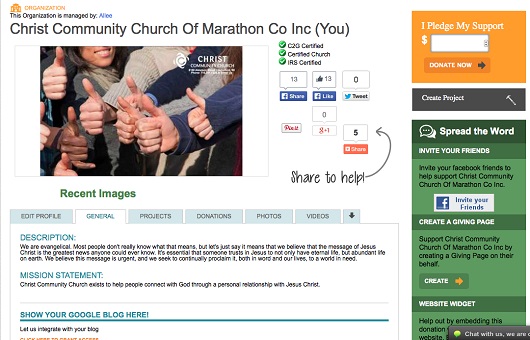
This is your profile page
This is your profile page and is viewable to the public. You have a profile page for your admin profile, your organization's profile, your giving pages, missionaries, and every project you create. Each will have a picture, a description, a place to give, and a comment board.
The vertical green banner on the right side of the screen is where you can go to get your QR code, Text to Donate number, and website widgets to go on your facebook and organizations website.
Get Paid To Blog
We are looking for great bloggers
Are you working in ministry? Do you like to blog? We'd love to share what you have with those who need it most. If you are looking to write blogs that will help Churches, Missionaries, and Non-Profits, please contact us to have your blog paid for and featured!
Contact UsContinue To Give is a powerful all in one software you will love!
Check Out Our Free Demo
Some More Happy Clients







